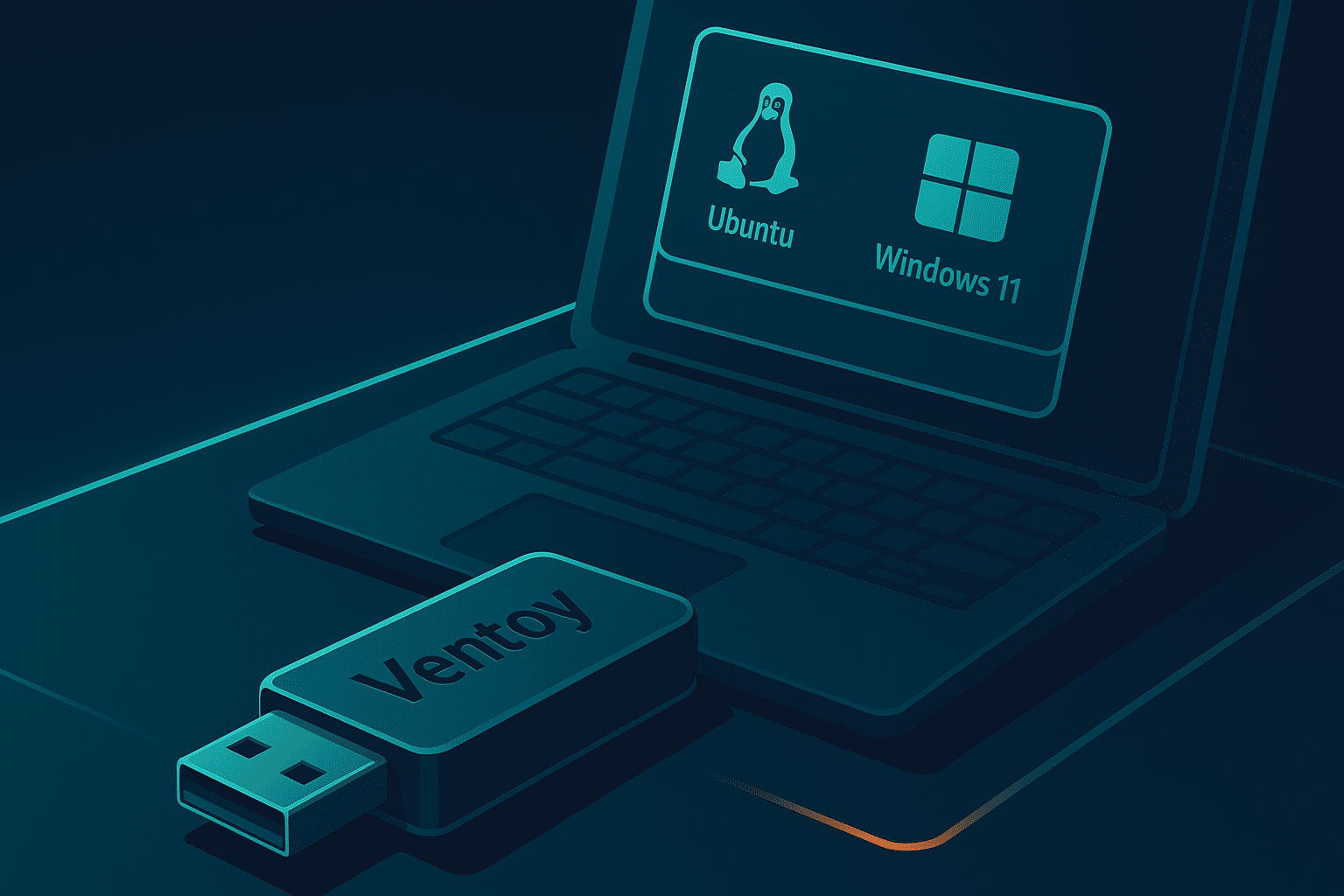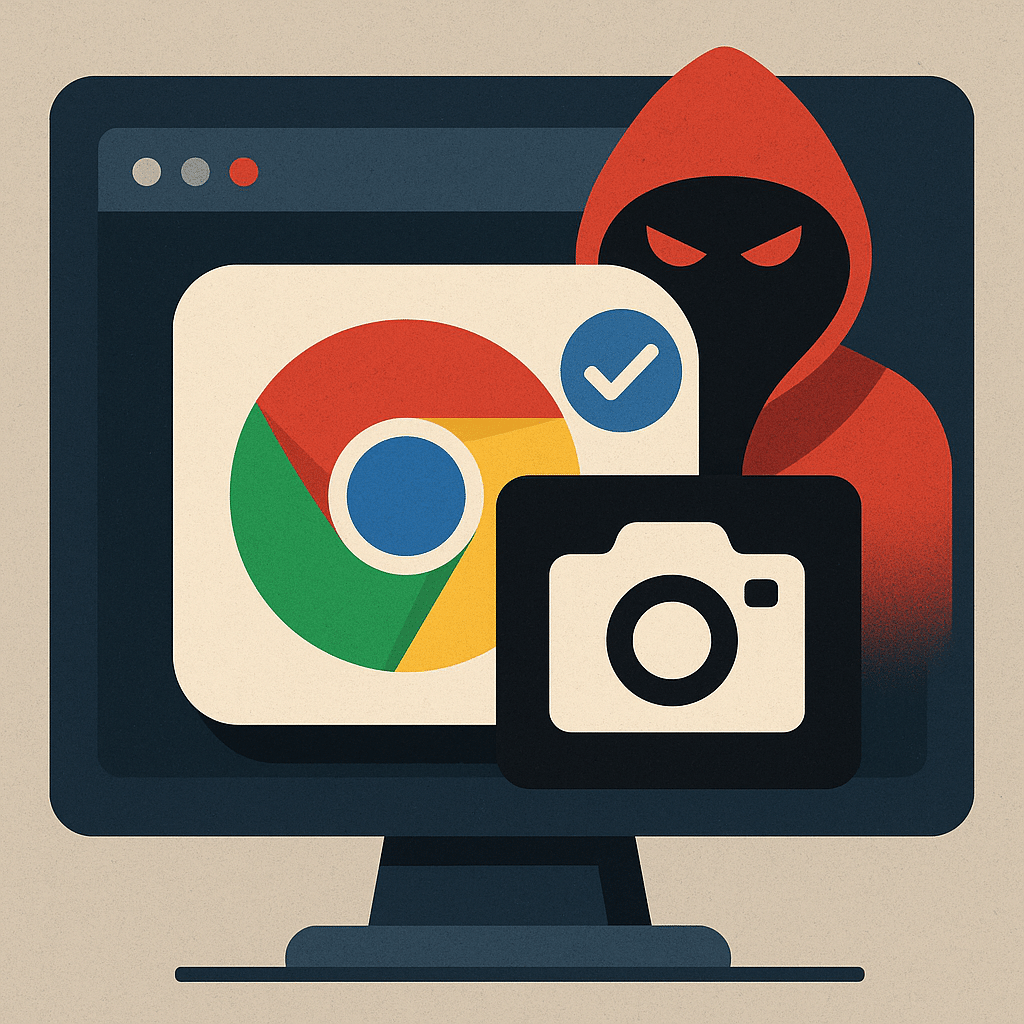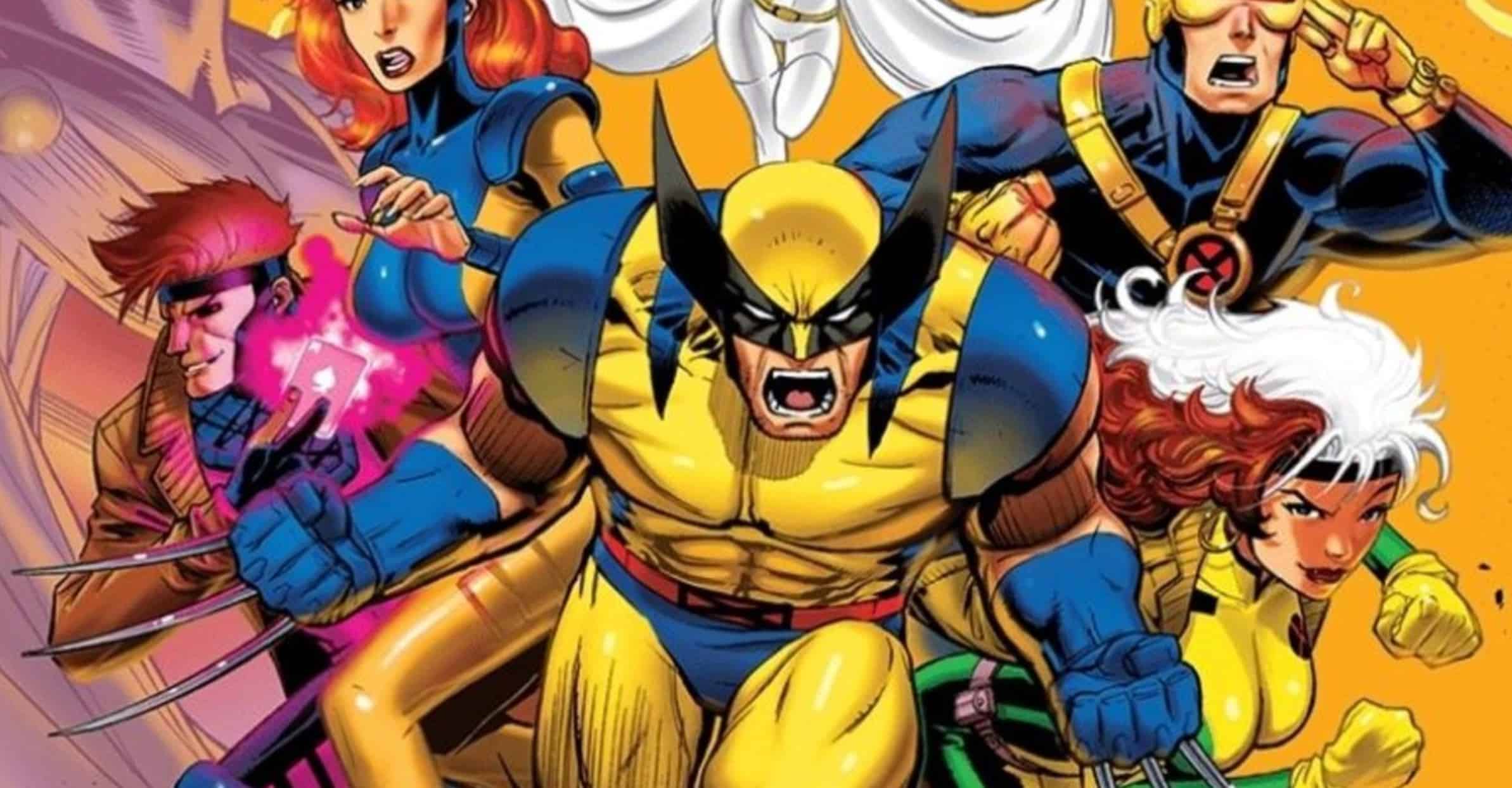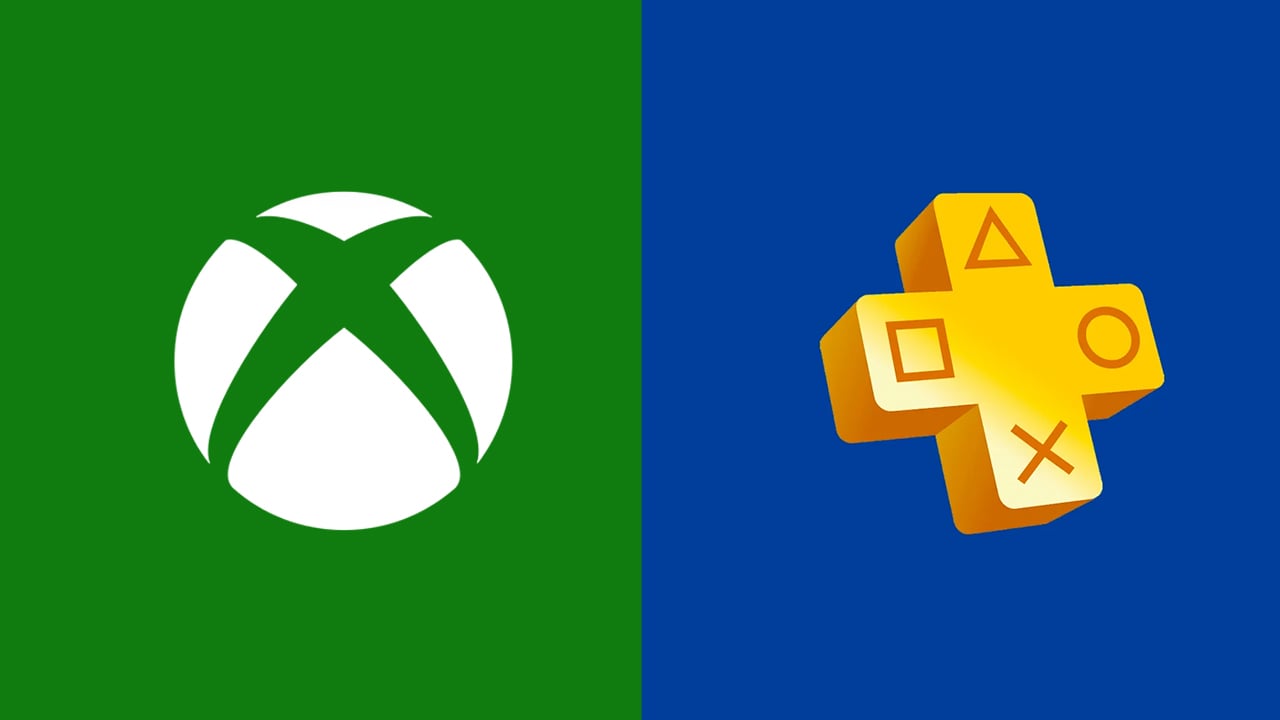Fed up with juggling 15 different USB drives for your installations? Tired of formatting your USB every time you want to test a new Linux distro? Ventoy is here to revolutionize your geek toolbox!
What is Ventoy and why it’s going to revolutionize your workflow
Imagine a magical USB drive where you could simply drag and drop your ISO files without ever needing to format it. That’s exactly what Ventoy offers, an open-source tool that turns your humble USB drive into a true Swiss Army knife for booting.
Unlike traditional tools that copy the contents of a single ISO image onto a USB drive, Ventoy installs a custom bootloader and creates a blank partition on which you can copy one or more ISO files. In short, puzzle solved: a single USB for Ubuntu, Windows 11, Kali Linux, and even your favorite diagnostic tools.
The advantages that make the difference
No more repeated formatting No need to format your USB drive for each new ISO. You copy, you boot, that’s all.
Native multiboot You can copy multiple files at once and Ventoy will provide a boot menu to select them. One USB, multiple OSes!
Extensive compatibility More than 1100 ISO files have been tested, with 90%+ of distrowatch.com distributions supported. Windows, Linux, BSD, ChromeOS… it all works.
Full format support ISO, WIM, IMG, VHD, VHDX, EFI… Ventoy handles everything without flinching.
Installation: easier than a pasta recipe
Prerequisites
- A USB drive (minimum 8 GB recommended for comfort)
- Administrative privileges
- 5 minutes of your time
Step 1: Download
Visit the official Ventoy page and download the version that matches your OS :
- Windows :
ventoy-x.x.xx-windows.zip - Linux :
ventoy-x.x.xx-linux.tar.gz
Step 2: Installation on Windows
- Extract the downloaded archive
- Run
Ventoy2Disk.exe(as administrator) - Select your USB drive in the dropdown list
- Click “Install” and confirm
- Warning : all data on the drive will be erased!
Step 3: Installation on Linux
# Décompression
tar -xf ventoy-x.x.xx-linux.tar.gz
cd ventoy-x.x.xx
# Installation (remplacez /dev/sdX par votre clé USB)
sudo sh Ventoy2Disk.sh -i /dev/sdX
# Pour l'interface graphique
sudo ./VentoyGUI.x86_64
Pro-tip : Use lsblk or fdisk -l to identify your USB key before installation.
The joy of drag & drop
Once Ventoy is installed, your USB drive is split into two partitions :
- Ventoy boot partition (invisible, do not touch)
- Data partition (exFAT by default, that’s where the action happens)
Add your ISOs
That’s where the magic happens :
- Plug in your Ventoy drive
- Copy your ISO files directly onto the visible partition
- Organize as you wish : folders, subfolders, Ventoy scans recursively
- Boot and enjoy !
Example of practical organization
VENTOY (E:)
├── Windows/
│ ├── Windows_11_24H2.iso
│ └── Windows_Server_2025.iso
├── Linux/
│ ├── Ubuntu_24.04_LTS.iso
│ ├── Kali_Linux_2025.iso
│ └── Linux_Mint_22.iso
├── Tools/
│ ├── Hirens_BootCD_PE.iso
│ └── SystemRescue.iso
└── Drivers/
└── DriverPack_Solution.iso
Boot in style: the Ventoy menu in action
On startup, Ventoy displays a clean menu listing all your available ISOs. Keyboard navigation, built-in search, and even a file explorer to browse your local disks.
Menu features:
- F2 : Local file explorer
- F4 : Ventoy settings
- F5 : Refresh list
- Ctrl+r : Reboot
- Ctrl+h : Stop
Pro tips to optimize your setup
Ventoy updates
No need to redo everything! Simply re-run the installer on your existing key. The update process is safe, and all files on the first partition will remain unchanged.
Windows 11 workarounds
In the case of Windows 11, Ventoy will even apply the necessary workarounds to bypass hardware requirements, allowing you to install the system on practically any computer.
Use as normal storage
Your Ventoy key remains perfectly usable as a regular USB drive. Copy your documents, your photos—it doesn’t hinder operation.
Advanced configuration with VentoyPlugson
For advanced users, Ventoy offers VentoyPlugson, a GUI configurator that lets you customize the experience via JSON files :
- Custom themes
- Auto-selection of ISOs
- Resolution settings
- Custom scripts
Concrete use cases
System administrator A Ventoy key with Windows Server 2025, several Linux distros, diagnostic and recovery tools. One tool for all troubleshooting.
Linux enthusiast Test all distros without limits! Ubuntu, Fedora, Arch, Manjaro, Elementary… The Ventoy key becomes your personal Linux playground.
IT repair technician Hirens BootCD PE, SystemRescue, Malwarebytes, Windows PE — all in your pocket to diagnose and repair.
Small limitations to know
- Secure Boot : May need to be disabled on some systems
- Legacy vs UEFI : A few rare ISOs may have specific preferences
- Size : Think big for your USB key if you want to store several large Windows ISOs
Ventoy isn’t just another bootable USB creator; it’s a revolution in ease of use. Ventoy is THE BEST tool to create a bootable USB drive according to many users, and one can only agree.
No more having to choose between Ubuntu and Windows for your USB drive. With Ventoy, you take everything, all the time. It’s simple, it’s effective, and it’s open source.
In summary: If you had to remember only one tool this year for your system installations, it would be Ventoy. Your collection of USB drives will finally be able to retire!
You’re already using Ventoy? Share your feedback in the comments!