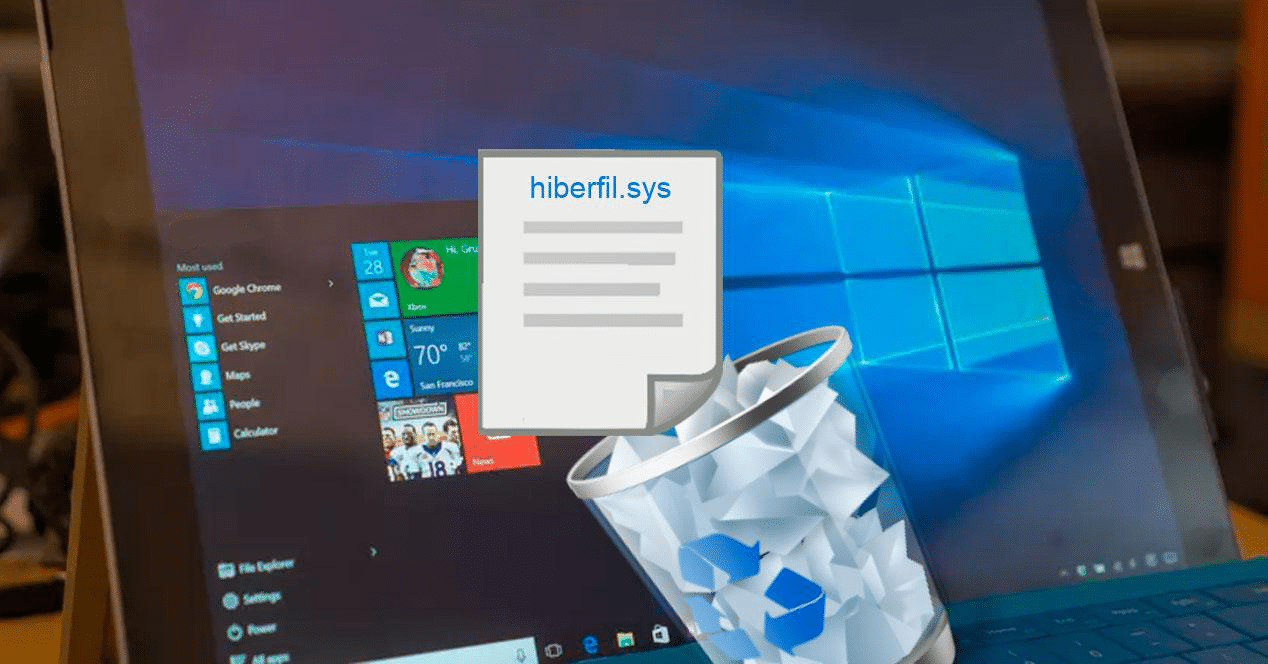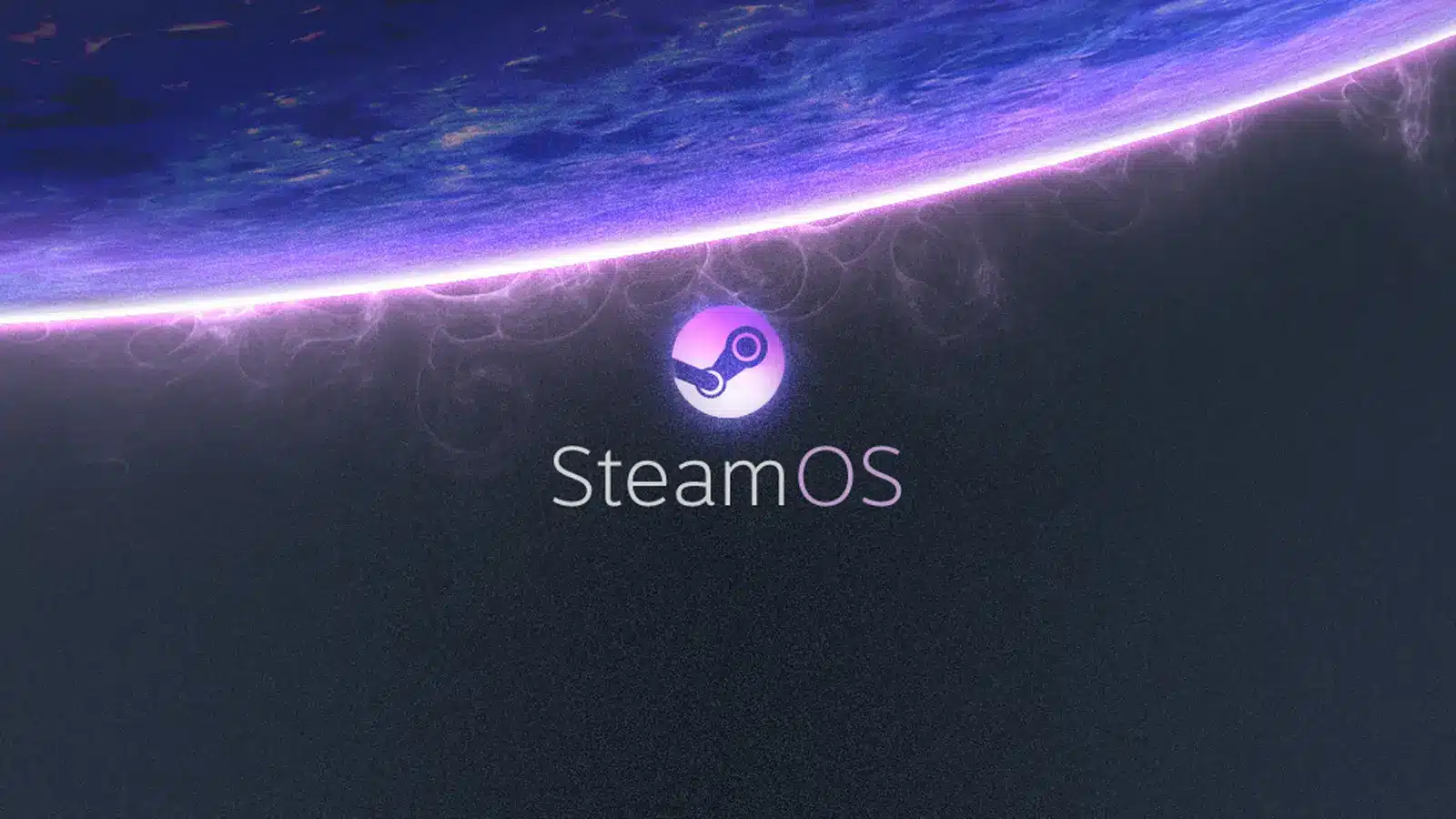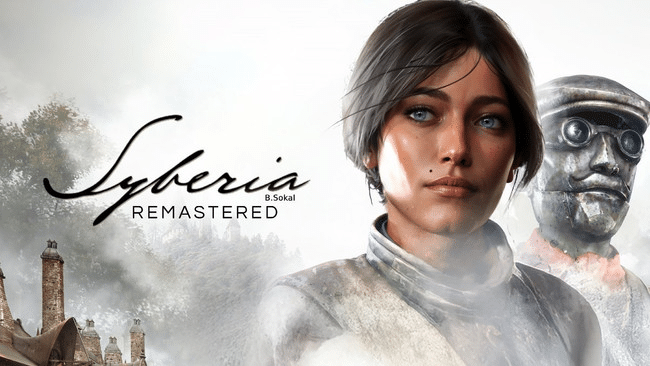Imagine starting up your computer and realizing that gigabytes of storage space are mysteriously being consumed by an invisible file named Hiberfil.sys. Without a clear understanding of its purpose, this can be perplexing, even troubling. That is why we are here to lift the veil on this technological riddle: What exactly is this ‘Hiberfil.sys’, and, more importantly, can it be deleted?
What is the Hiberfil.sys file?
Before rushing to delete it, it is crucial to understand the role and importance of Hiberfil.sys. Essentially, this file is created by Windows when hibernation is enabled. When you put your PC into hibernation, your active session, including open files and running programs, is saved in this file. When you reactivate your PC, it resumes exactly where it left off, thanks to Hiberfil.sys.
The drawback is that this file can take up a lot of space, sometimes up to half of your total memory. So, if you are concerned about storage space, this feature can be a non-negligible drawback.
Can you delete the Hiberfil.sys file?
The short answer is yes, you can delete Hiberfil.sys, but it requires disabling hibernation. Therefore, if you regularly use the hibernation function, you may want to think twice before deciding. Otherwise, deleting Hiberfil.sys is an easy solution to free up space on your computer.
How to delete / disable the Hiberfil.sys file?
You’re probably wondering how to do it now. Here is a step-by-step guide to disable hibernation (and consequently delete Hiberfil.sys) on Windows:
- Open the Command Prompt (cmd) in administrator mode. You can do this by searching for ‘cmd’ in the Start menu, right-clicking it, and selecting ‘Run as administrator’.
-
In the Command Prompt, type the following command: ‘powercfg -h off’ and press Enter.
-
Close the Command Prompt. Your PC should now be free of the Hiberfil.sys file.
By using this command, the system disables hibernation and automatically deletes the Hiberfil.sys file, thus freeing up the space it occupied on the hard drive.
The Hiberfil.sys file can occupy a substantial amount of space on the hard drive. If you do not use the hibernation feature, disabling this option could be an effective trick to recover precious storage space on your device. However, if you regularly use hibernation, it would be better to leave things as they are. Ultimately, the decision rests on your usage habits and personal preferences.