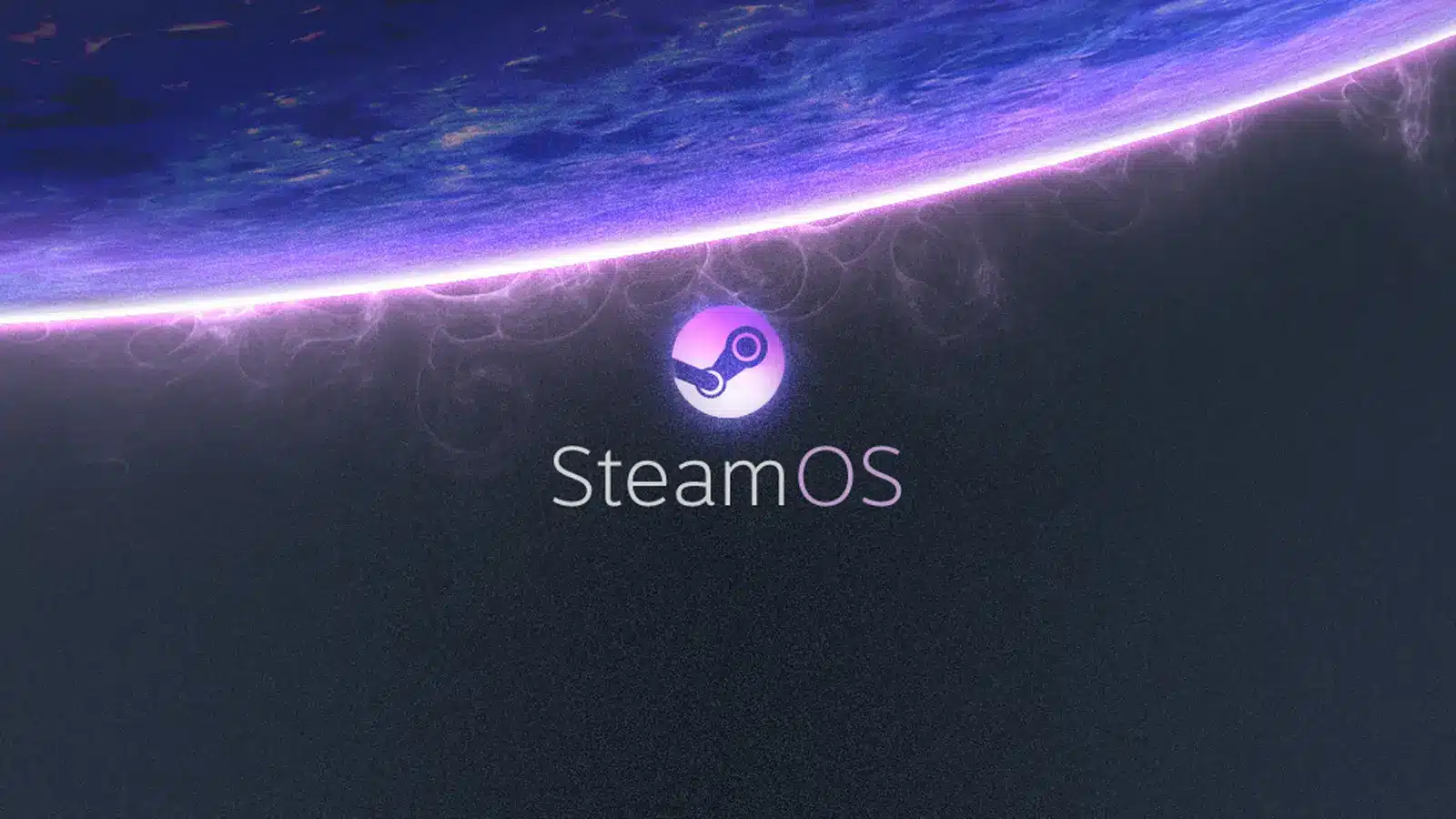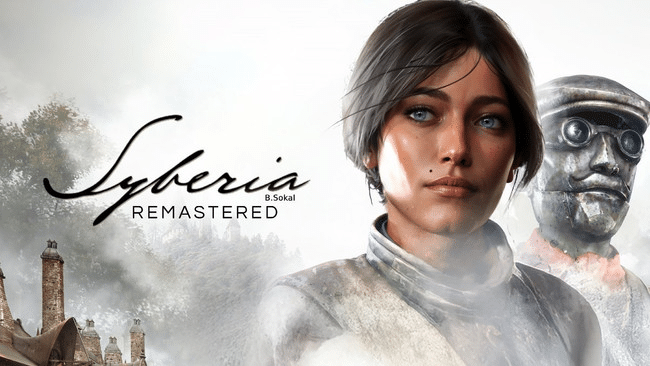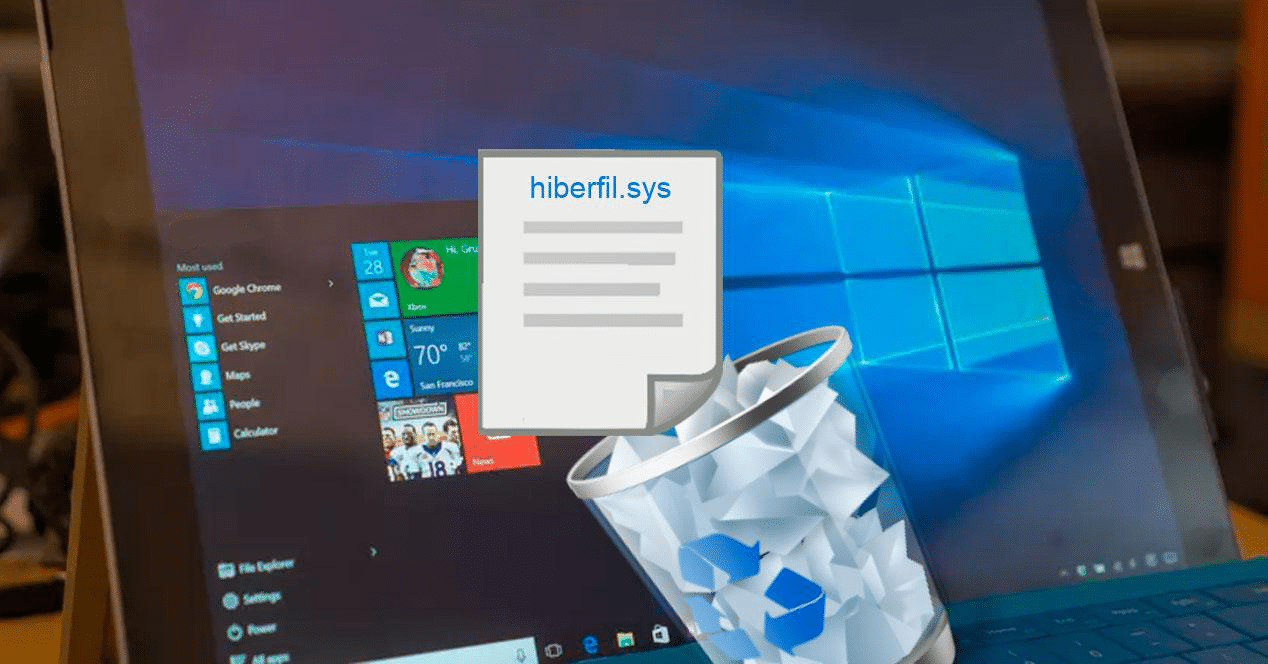SteamOS, Valve’s dedicated OS, breathes new life into your gaming PC. Designed specifically to optimize gaming performance, SteamOS promises total immersion, a user-friendly interface, and compatibility with a plethora of games. But how do you install it on your machine? Don’t worry, the process isn’t as complicated as it seems. By following these few steps, you can transform your PC into a true Steam gaming platform in under fifteen minutes.
1. Preparations: Hardware and Backups
Before installing SteamOS, it’s essential to verify your hardware compatibility. Your PC must meet certain baseline requirements, such as UEFI boot support, 4 GB RAM, a graphics card compatible with OpenGL 4.5+, and at least 200 GB of available storage.
Additionally, don’t forget to back up your data. Installing SteamOS will overwrite all contents on your hard drive, so make sure to back up important data before starting the installation process.
2. Downloading and Creating the Bootable USB Drive
Downloading SteamOS is relatively straightforward. Go to Steam’s official site, navigate to the SteamOS section, and click the download button.
Once you’ve finished downloading the file, you need to create a bootable USB drive. For this, use software like Rufus which simplifies this process. Now, connect your USB drive (with at least 2 GB of free space), launch Rufus, select your USB drive and the system image you just downloaded. Click the “Start” button to begin the process.
3. Installing SteamOS
With your USB drive ready, reboot your PC and enter the BIOS menu by pressing the appropriate key (usually F2, F10, F12, or Delete). In the BIOS settings, configure your computer to boot from the USB drive. Save the changes, exit the BIOS, and your PC should boot from the USB drive.
You should now see the SteamOS installation assistant screen. Follow the instructions and choose to proceed with an automated installation. This could take a few minutes, so be patient. Once the installation is complete, your PC will restart and you’ll be greeted by the initial SteamOS setup.
4. Configuring SteamOS
Once the installation is complete, you will need to sign in to your Steam account (or create one if you don’t already have an account). You can then browse your game library, download your favorites, and enjoy your new SteamOS gaming system.
Congratulations, you have transformed your PC into a Steam gaming platform. The process may seem a bit lengthy, but the rewarding experience offered by SteamOS is worth it. Have fun gaming!